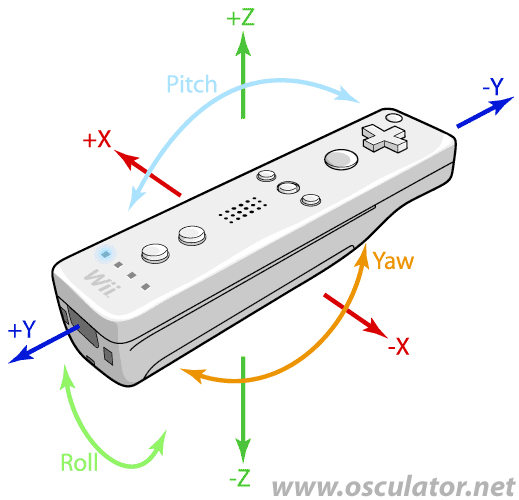Table of Contents
Wiimote FAQ
Connecting and Operating the Wiimote
Wiimotes need to be paired first. Once your Wiimote is paired with your computer, it is not needed to pair it again, just connect your Wiimote. These two steps (pairing & connection) are described here:
- Pairing
- Open the Parameters window,
- Go to Devices / Wiimote,
- Click on the button “Pair a Wiimote”,
- Press the red button inside your Wiimote,
- Pairing is done. At this point, the Wiimote may connect by itself to your computer, but most of the times it does not.
- Connecting
- Just press any button on your Wiimote until it connects. OSCulator doesn't even have to be launched.
This is how the Wiimote works by design, but there is a nice trick: just flip one of the batteries, your Wiimote will stop working and you will save batteries while on the go.
Please answer each of the items of this troubleshooting checklist:
- Is your computer equipped with a bluetooth adapter?
- Is the bluetooth adapter turned on?
Please consult this Apple support page with handy Bluetooth troubleshooting tips. - Are the batteries in your Wiimote charged enough?
If the batteries in the Wiimote are too low, a connection will start but not sustain. - Do you have a Wii console standing by?
If you own a Wii console, it may possible that the Wiimote wakes your console up and connects to it instead of your Mac. To avoid further connections to the console:- shut down the console,
- take the door to the battery off,
- and press the red button.
- Is your remote genuine? The vast majority of Wiimotes are compatible with OSCulator, but only genuine Nintendo Wiimotes are officially supported.
- We recommend using the 'Hama Nano Bluetooth USB Adapter, version 2.1+EDR class2' (Model No. 00049232).
This is a cheap, compatible, efficient and super small adapter. - One of our beta testers has been successfully using the Kensington K33348 Bluetooth Adapter.
Finally, here is a list of dongles that should work in theory.
There are in effect 8 slots that you can use to remember settings for 8 individual Wiimotes. However, the effective number of connected Wiimotes depends on your computer, bluetooth adapter, operating system version, and background radio interferences. In practice, you can have up to 4 Wiimotes connected at the same time. Some users have been able to connect up to 6 Wiimotes on a single computer.
If you want to use more Wiimotes, you must use several computers. Each computer runs OSCulator and forwards the Wiimote data to a master computer.
The maximum number of Wiimotes in this configuration is not known, some users have been able to run orchestras with more than 20 Wiimotes this way, so it's unsure what the limit really is.
The Wiimote is sending data to the computer about 100 times per second. This refresh rate is high enough to be difficult to be perceived by the human eye or ear.
Some settings, however, can affect the latency and jitter. In order to get the lowest latency, you will have to trade smoothing for speed. Set the smoothing at zero, and you get the raw response with no delay.
If you are using the Wiimote to trigger sounds on your computer, you should also check the size of the audio buffer, as this is the first cause of latency on computers used as synthesizer modules.
This is the same process as connecting a Wiimote.
Using the Wiimote
This the the laws of physics! If you don't use a MotionPlus extension 1), the attitude angles are estimated by measuring the the angle between the direction of the gravity force and the acceleration sensors values, if the remote is reasonably still.
If you hold the Wiimote flat on a table, the gravity doesn't account in the measure of Yaw, which makes it kind of jerky. One obvious solution is merely to avoid using the Yaw parameter. Yaw becomes useful if you hold the Wiimote differently than the normal use. Another solution is to use a MotionPlus device which will secure yaw measurement but again, not totally (you get some drifting because of the very nature of the MotionPlus sensors).
As you noticed, yaw measure depends on gravity.
It is not required to use the IR bar 2), yaw is not compensated using the IR LEDs, thus the weird values when the Wiimote is laying flat. FYI, we try to block yaw from moving too much on some orientations of the Wiimote.
Now, if you point the Wiimote up, you will see that yaw is now acting like roll if you will. The gravity is acting on the sensors, and the yaw can be safely measured.
I don't think that yaw is less precise, but in terms of natural use, I find it less useful. I think it is really useful if the Wiimote is pointing up and that roll can not be safely measured, or if the Wiimote is on the side, where pitch is affected.
If you want to have a more precise “yaw”, you could try to use the MotionPlus extension. Here, yaw suffers from drifting, but can be reset with a custom event (checkout the Event Type menu). I found that on short timed movements, yaw on the MotionPlus can be very useful.
To summarize: it is not always desired to use all of the three attitude angles, and it is not required IMHO. That really depends on the situation in which you are using your Wiimote. Also, the MotionPlus can help getting more consistent results at a relatively small cost.
To use the infrared sensor built into the Wiimote, you can use any source light that produces infrareds, as long as you have at least two of them:
- Krypton bulbs (weak under 40W)
- Halogen spots (better)
- A pair of candles (fire warning!)
- and of coure the IR bar.
The IR bar is in reality a stand holding 4 infrared electro-luminescent diodes. This is cool addition but it requires that you slice off the end of the cord and solder a connector on it so you can use a DC adapter (wall wart) or a simple 9V battery.
We have one of those Radio Shack DC voltage supplies where you can select the voltage and polarity and we have ours set to 7.5 V. (One of the interesting things about the sensor bar is that you cannot see the infrared LEDs with your eyes, but you can see them through a digital camera!) The internal wires have some kind of colored enamel coating that you have to burn off by heating with the iron and tinning them before you can solder them.
Here are some online descriptions:
- or made their own: http://www.youtube.com/watch?v=Ryy7oPMZ2gU
- you can also buy ready-made third-party IR bars with USB connection in any good computer electronics store.