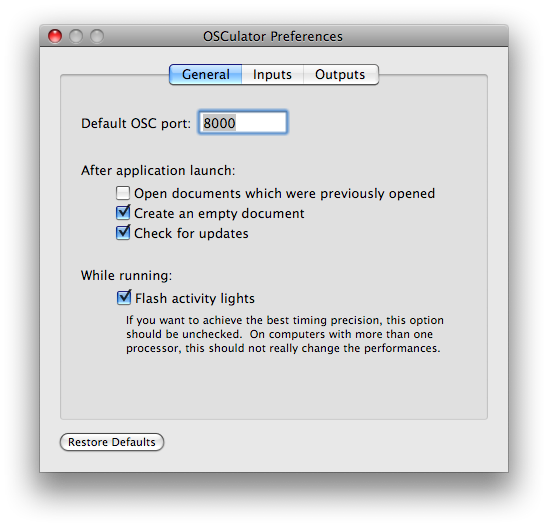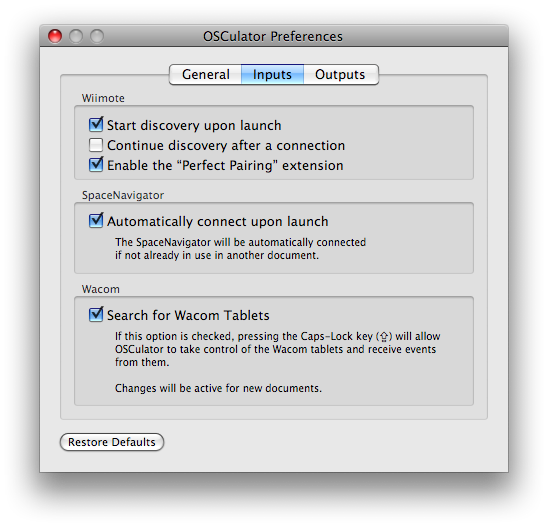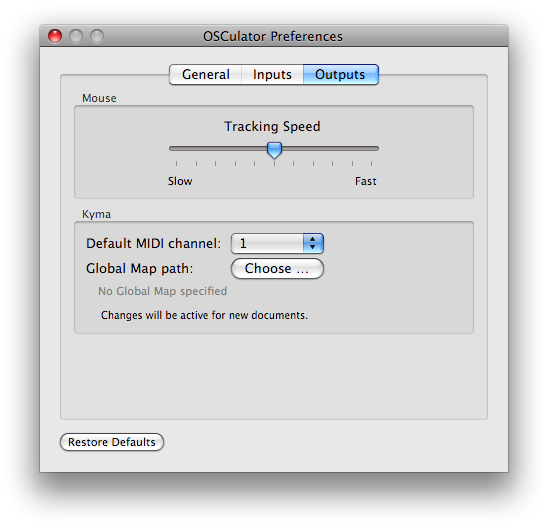manual:application_preferences
Table of Contents

Application Preferences
With the Preferences you can set the default values of often used parameters.
General tab
Default OSC Port
This is the number of the OSC port that will be used for new documents.
The default value is 8000.
Here is a list of useful ports:
- The JazzMutant Lemur uses port
8000 - SynthPond uses port
12345 - reacTIVision or other TUIO enabled software use port
3333
After application launch
- Open documents which were previously opened
- Check the box if you want to automatically open the documents that were left open when OSCulator has been quit.
- Create an empty document
- Check the box if you want to create an empty document each time OSCulator is launched.
- Check for updates
- Check this box to enable automatic software updates.
While running
- Flash activity lights
- The operation of flashing lights can be time consuming for the host processor. In the case you want to achieve the best precision (in terms of timing), and that you own a computer with only one processor, this option can help you. It is better to keep this option checked if you own a multi-processor or multi-core computer, because they are not very affected by the flashing operations.
Inputs tab
Wiimote
- Start discovery upon launch
- When OSCulator opens or create a new document, automatically start Wiimote discovery (then you just have to push buttons 1 & 2 in order to connect the Wiimote.)
- Continue discovery after a connection
- When a Wiimote has been found, the discovery process will be started again in order to allow more Wiimotes to connect.
- Enable Perfert Pairing
- When checked, this will install a small system extension that enables HID devices, and also helps the connection of the Wiimote computers. This option is recommended, but can be reverted by unchecking the button.
SpaceNavigator
- Automatically connect upon launch
- Every time a document is opened or created, OSCulator automatically uses the SpaceNavigator, unless it is already in use in another document.
Wacom
- Search for Wacom Tablets
- Use this if you want OSCulator to use Wacom Tablets.
Outputs tab
Mouse
- Tracking Speed
- By adjusting the button, you can set the tracking speed of the Mouse events. This works like the System Preferences Mouse tracking speed control.
Kyma
- Default MIDI Channel
- This is the MIDI channel that will be assigned on newly detected messages.
- Global Map path
- The Global Map is a clever way to automatically map incoming messages (e.g. control changes, note events, etc.) to Kyma Hot Values (e.g.
!Frequency,!Bypass). Read more about Global Map in the Kyma manual. If you want to specify the Global Map you are using in Kyma, set its path here. Changes are taken in account the next time you create or open a document.
manual/application_preferences.txt · Last modified: 2010/10/08 16:16 by camille