Gentlemen, please start your update engines!
I have just released OSCulator 2.8.2.
The are many fixes, but the two new cool things are the real-time input monitor, and the updated TouchOSC to MIDI templates with “bank button” support (more about that later).
Suppose you want to see monitor a input. Until then, there was two ways of doing that:
– Look at the blinking activity monitor. Not very useful, since it does show the real value of the input
– Log the event to the Console application. Nice, but too geeky and certainly too slow to set up.
Now you can monitor input in real time with a very nice graph like this:
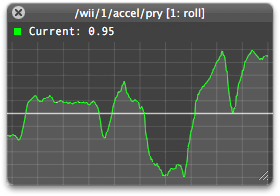
Real time input monitor
Just select a line in the routing window, and press the Space key (like Quick Look in the Finder). You can also monitor several at the same time, and save their layout, so the next time you open the document, they’ll be there again:
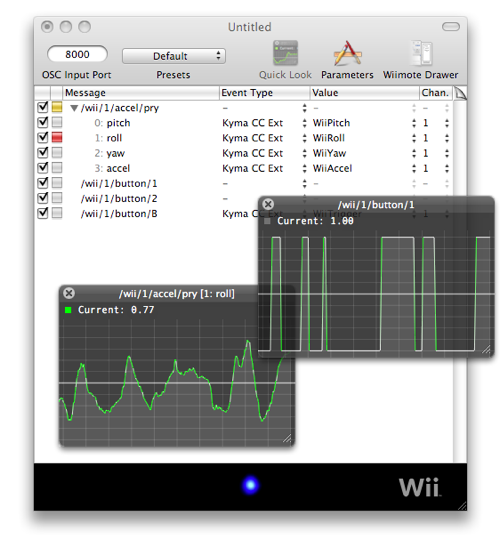
When activity is detected on the input, the line is drawn as a green line. If there is no activity, the line is white. You can see on the right HUD (heads up display) window that there is some input activity only when the button is pressed, whereas the left window shows continuous activity.
There is a limitation though. Right now you can only monitor values from 0 to 1 (floating or round values it’s the same, they have to be between 0 and 1). This limitation will eventually be overhauled when I’ll have some feedback about this new feature.
Second feature you might want to look at is the updated TouchOSC templates.
TouchOSC has dark buttons to switch from one screen of controls to another, but it was not working until then. New templates have been added in the Sample Patches folder (you may have to download them again if you have updated OSCulator from the automatic software update process), they are configured by default to convert OSC to MIDI (and back). In these templates, when you change the screen in TouchOSC, it changes the preset in OSCulator. This is not only cool, but also allows for cleaner documents, more easy to understand.
Those templates are locked so no harmful changes can be made. This means that nothing can be added or deleted from the templates. You can see it is locked by looking at the small padlock icon on the top right of the window:
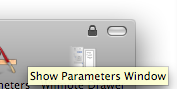
Included is also a stationary template with built-in preset change so you can use it to build your own templates as well.
In the next days, I’ll talk about the new features with some short video tutorials.
